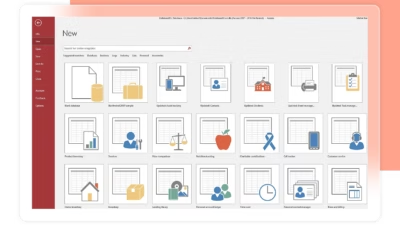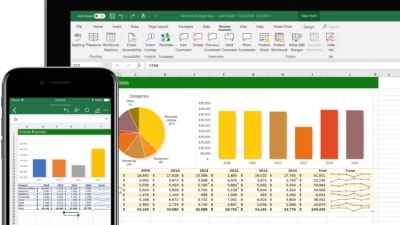Microsoft OneNote is more than a personal notebook—it’s a powerful collaboration tool when shared correctly. Whether you’re co-authoring meeting notes, maintaining a team knowledge base, or planning a project, OneNote lets you share pages or entire notebooks with your colleagues and work together in real time.
This guide explains how to safely and effectively share OneNote notes, set permissions, and ensure proper synchronization across devices.
1. Understand how OneNote notebooks are stored
OneNote notebooks must be stored in the cloud to be shared and synchronized. That means:
- OneDrive for personal notebooks
- OneDrive for Business or SharePoint for work or shared team notebooks
- Local notebooks (stored on your PC) can’t be shared until they’re moved to OneDrive
To check where a notebook is stored, go to File > Info in the desktop app.
2. How to share a OneNote notebook
You can share your notebook from OneNote for Windows, Mac, or the web.
On OneNote for Windows:
- Open the notebook you want to share
- Go to File > Share
- Choose Share with People or Get a sharing link
- Select the appropriate OneDrive location
- Set permissions (view or edit)
- Enter email addresses or copy the link to send
On OneNote for web:
- Open your notebook in a browser via OneDrive or SharePoint
- Click Share in the top right
- Set permissions:
- Can edit or Can view only
- Specific people, Anyone with the link, or People in your organization
- Send or copy the link
✅ For team workspaces, it’s better to use SharePoint or a shared OneDrive folder to ensure notebook access follows team permissions.
3. Manage permissions properly
Use cases and best permission settings:
| Use case | Recommended permission |
|---|---|
| Co-authoring meeting notes | Can edit |
| Sharing a read-only handbook | Can view |
| Team planning/project notebooks | Can edit (team site) |
| Training materials | View only, in SharePoint |
Always double-check who has access. You can view and change sharing settings in:
- OneNote > File > Info > View Sync Status
- OneDrive/SharePoint web > Open notebook folder > Manage Access
4. Collaborate in real time
Once shared, all users with edit access can type into the same notebook at once.
- You’ll see colored tags identifying who made which changes
- Changes are synced automatically every few seconds
- OneNote keeps a version history, so you can restore previous versions of pages if needed
Tip: encourage your team to use sections for each topic and pages for each meeting or subtopic to keep things organized.
5. Set up synchronization across devices
OneNote works across:
- Windows (OneNote for Windows 10 or OneNote desktop)
- macOS
- iOS and Android
- Web browsers
Make sure:
- Everyone is signed in with the correct Microsoft 365 account
- The notebook is opened from the shared location, not from a copied file
- You avoid syncing to local notebooks if you intend to collaborate
To check sync status:
- Right-click the notebook > Notebook Sync Status
- Resolve any sync errors by clicking the warning message
6. What to avoid
- Don’t share local notebooks—they won’t sync or collaborate properly
- Avoid sharing notebooks via email attachments
- Don’t rename sections or pages too frequently when others are editing
- Avoid excessive media files or large attachments inside notebooks—they slow syncing
Final tips
✅ Store shared notebooks in OneDrive for Business or SharePoint
✅ Set the correct permission level from the beginning
✅ Encourage real-time collaboration for better teamwork
✅ Review sharing access regularly via OneDrive or the OneNote app
✅ Use Teams integration to pin shared notebooks in team channels