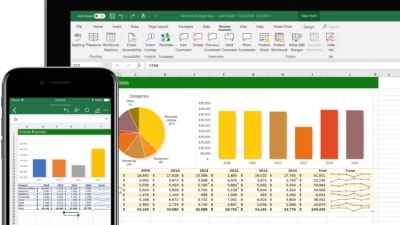Autofill in Excel is a powerful feature that lets you quickly copy data, extend sequences (like numbers or dates), and apply formulas across rows or columns—all in just a few clicks.
Here’s how to use Autofill efficiently:
1. Use the Fill Handle
The Fill Handle is the small square in the bottom-right corner of a selected cell or range.
To use it:
- Enter a value or formula in a cell
- Hover your mouse over the bottom-right corner of the cell
- When the cursor becomes a small black plus sign (+), click and drag in the direction you want (down, up, right, or left)
- Release the mouse button
Excel will automatically copy the value, extend a pattern, or adjust formulas based on what’s in the first cell.
2. Autofill Numbers and Dates
Excel is smart enough to recognize patterns. Here’s what you can do:
For numbers:
- Enter
1in A1 - Enter
2in A2 - Select both A1 and A2
- Drag the Fill Handle down → Excel fills in 3, 4, 5, etc.
For dates:
- Type
01/01/2025in a cell - Drag down → Excel fills the next dates (by day)
- Use right-click + drag to choose options (e.g., fill weekdays, months, or years)
3. Autofill Formulas
If you enter a formula (e.g. =A1+B1) and drag the Fill Handle, Excel adjusts the cell references as it goes.
Example:
=A1+B1in row 1- Autofill to row 2 becomes
=A2+B2 - Autofill to row 3 becomes
=A3+B3, and so on
This is called relative referencing.
4. Use the Fill Command (Alternative to Dragging)
You can also use the Ribbon:
- Select the cell with data
- Highlight the range where you want to copy
- Go to Home > Fill
- Choose Down, Right, Up, or Left
Useful for precise or large fills where dragging isn’t practical.
5. Custom Lists and Text Autofill
You can autofill things like:
- Days of the week (Mon, Tue…)
- Months (January, February…)
- Your own custom lists (e.g., departments or product names)
To create a custom list:
- Go to File > Options > Advanced
- Scroll down and click Edit Custom Lists
Tips
- Double-click the Fill Handle to autofill down as far as adjacent data in the left column
- Press Ctrl + D to fill down or Ctrl + R to fill right
- Use Alt + E, S, S to open the special fill menu in older Excel versions