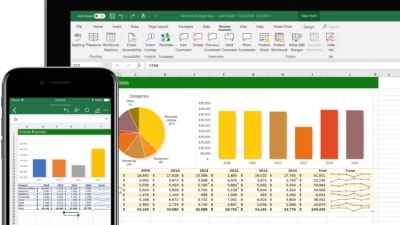Creating a form in Excel is a great way to collect and organize data efficiently. You can use forms for things like surveys, task tracking, inventory input, or staff records. Excel offers both built-in form tools and more advanced options using data validation and tables.
Here’s how to create a form step by step.
1. Create a Table with Field Names
Start by creating a structured table that will store your form data:
- Open a new Excel workbook
- In the first row, type your field names (e.g., Name, Email, Date, Comments)
- Select the range and press Ctrl + T to turn it into a Table
- Make sure “My table has headers” is checked
This table will act as the database where form entries are stored.
2. Enable the Built-in Data Entry Form (Optional Tool)
Excel has a hidden built-in form that allows easier row entry.
Steps:
- Go to File > Options > Customize Ribbon
- In the right panel, create a new tab or group if needed
- On the left, choose Commands Not in the Ribbon
- Add Form to your ribbon
Now:
- Click anywhere in your table
- Click the Form button in the ribbon
- A pop-up form appears for entering data—easy and clean
Each submission creates a new row in your table.
3. Create a Manual Form with Data Validation
For a more customized form (like a printable or user-friendly layout):
- Create a new sheet called
Form - In column A, list your field names (e.g., First Name, Department, Date)
- In column B, leave space for data entry
Add data validation where needed:
- Go to Data > Data Validation
- Set rules (e.g., dropdown lists for “Department”, date picker for “Date”)
- This ensures consistent and valid input
Example:
- For Department: choose List and enter:
HR, IT, Sales, Marketing - For Date: choose Date and set a valid range
4. Create a Submit Button (Optional)
To automate sending form data to your table:
- Press Alt + F11 to open the VBA editor
- Insert a macro that copies the form entries to the next row in your table
- Add a Button from the Developer tab and assign the macro
Alternatively, use Power Automate or Office Scripts (Excel for web) for modern automation.
5. Protect the Form Sheet
If you don’t want users to change the form layout:
- Select the input cells
- Go to Review > Allow Edit Ranges
- Then protect the sheet (Review > Protect Sheet)
This keeps the form safe while still allowing data entry.
Bonus: Use Microsoft Forms (Connected to Excel Online)
If you’re collecting data from many people:
- Go to forms.office.com
- Create a Microsoft Form
- Link it to Excel—responses are saved directly to a connected spreadsheet
- Great for surveys and online submissions
Final Tips
- Keep the layout clean and user-friendly
- Use bold labels and clear instructions
- Test the form before sharing or using it regularly