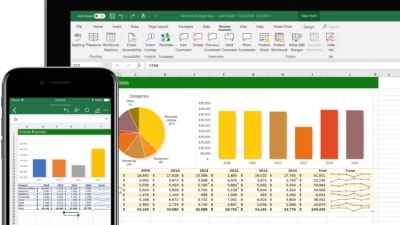Creating a table in Excel helps you organize, analyze, and manage data more easily. Tables make sorting, filtering, formatting, and formulas more powerful and user-friendly.
Here’s how to create a table in Excel step by step:
1. Open Your Excel Workbook
- Launch Excel
- Open a new or existing spreadsheet
- Make sure your data is in a grid format with headers (titles for each column)
Example:
| Name | Department | Salary |
|---|---|---|
| Alice | Marketing | 50000 |
| Bob | Sales | 55000 |
2. Select Your Data
Click and drag to select the range of cells you want to convert into a table, including the headers.
Tip: Don’t include empty rows or columns in your selection.
3. Insert the Table
- Go to the Insert tab on the ribbon
- Click on Table
- Excel will show a dialog box:
- Confirm the selected range
- Make sure “My table has headers” is checked
- Click OK
Now your data is converted into a structured Excel table.
4. Use Table Features
Your table is now dynamic, and you can:
- Sort and filter columns using drop-down arrows
- Use Table Styles from the Design tab to apply colors
- Use structured references in formulas (e.g.,
=SUM(Table1[Salary])) - Easily expand the table by typing new data into the row below it
5. Rename Your Table (Optional)
Click anywhere inside the table:
- Go to the Table Design tab (called “Table Tools” in some versions)
- In the Table Name box (top-left), type a new name like
EmployeeData
This makes it easier to reference your table in formulas or PivotTables.
6. Add Totals or Calculated Columns
- To add a Total Row, check “Total Row” in the Table Design tab
- You can then select functions like SUM, AVERAGE, or COUNT in the total row
- To add a calculated column, just type a formula in any empty column, and it auto-fills down
Tips
- Tables automatically expand when you type into the row directly below
- Tables make data easier to work with in PivotTables, charts, and filters
- You can convert a table back to a normal range via Table Design > Convert to Range