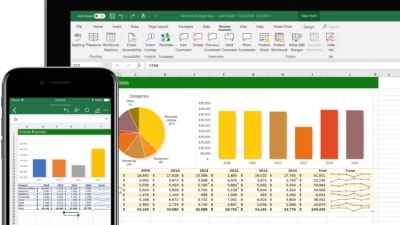A timeline in Excel is a visual way to display events or data across time. It’s useful for project management, historical events, marketing campaigns, or tracking milestones. You don’t need special templates—Excel has all the tools built-in.
Here’s how to create a timeline in Excel in a clear, professional way.
1. Organize Your Data
Start with a simple table:
| Date | Event |
|---|---|
| 2025-01-01 | Project Start |
| 2025-02-15 | Design Phase Completed |
| 2025-03-10 | First Testing Round Begins |
| 2025-04-05 | Launch |
Make sure your dates are in chronological order, and formatted as actual dates (not text).
2. Insert a Scatter Plot (for Flexible Timelines)
For more customization, a Scatter Chart is ideal.
Step-by-step:
- Select your table
- Go to the Insert tab
- Choose Scatter with Straight Lines or Scatter with Markers
You’ll now see points plotted over time.
To add labels (event names), right-click a data point > Add Data Labels > then manually edit the labels or use a VBA script (optional) for dynamic labels.
3. Create a Timeline with a Bar Chart (Simpler Option)
If you want a horizontal bar timeline:
- Add a third column for duration (e.g., number of days each event takes)
- Select the data
- Go to Insert > Bar Chart > Stacked Bar
Then:
- Format the start date bars to have no fill (transparent)
- Use the second series (duration) to show actual timeline bars
- Format the axis to show the correct date range
4. Add Milestones and Style
- Highlight key events with different colors
- Use Data Labels for easy reading
- Format the X-axis as a date axis
- Adjust the scale and spacing to make it readable
- Use shapes or icons (Insert > Icons or Insert > Shapes) to enhance visual appeal
5. Use Conditional Formatting for Timeline Effects (Optional)
If you have a vertical list of events and dates, you can use conditional formatting to highlight:
- Upcoming dates
- Events within a time window
- Delays or overdue tasks
This works well when combined with formulas like =TODAY().
6. Use a Built-In Excel Timeline (for PivotTables)
If you’re using PivotTables (e.g., for sales over time), Excel has a Timeline Filter built in:
- Create a PivotTable with a date field
- Click the PivotTable
- Go to PivotTable Analyze > Insert Timeline
- Choose the date field
This allows interactive filtering by months, quarters, or years.
Final Tips
- Use a clean layout—don’t overcrowd your timeline
- Make sure your dates are recognized as dates (not text)
- Explore free Excel timeline templates from Microsoft or use tools like Lucidchart if you need more design flexibility