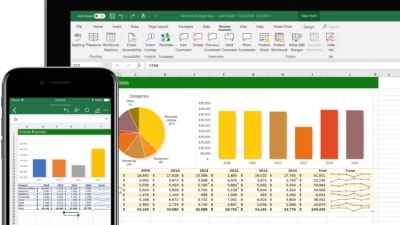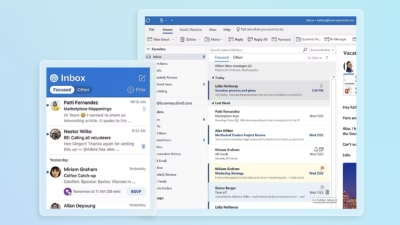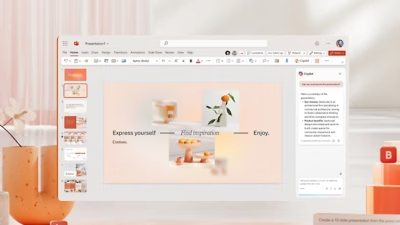Microsoft Access is a powerful and beginner-friendly tool that lets you create your own database—even if you’ve never touched one before. Whether you want to manage contacts, track inventory, store orders, or build a simple customer system, Access gives you a visual interface to do it all—without needing to write complex code.
Here’s a step-by-step guide to building a working database from scratch using Microsoft Access.
What is Microsoft Access?
Access is part of Microsoft 365 (in Pro and some Business plans) and allows users to create relational databases. That means you can:
- Store and organize structured data
- Create relationships between different sets of data
- Use forms for data input, and reports for printing or exporting
- Run queries to find exactly what you need
Access works best for individuals and small teams that need a local, file-based database.
Step 1: create a new database
- Open Microsoft Access
- Click on Blank database
- Enter a name (e.g.,
InventoryDB.accdb) - Choose where to save it
- Click Create
Access will open with a blank table already created (named Table1) in datasheet view.
Step 2: design your first table
Tables are where all your raw data lives. Think of them as Excel sheets, but smarter.
You can begin by renaming the default columns (e.g., ID, FirstName, Email, DateCreated).
Use the “Click to Add” option to select the correct data type:
- Short Text: for names, emails, phone numbers
- Number: for quantities or IDs
- Date/Time: for tracking when something happened
- Yes/No: for true/false values
- Currency: for prices
Tip: Always create a Primary Key (usually an AutoNumber ID) to make each record unique. Right-click a field and select Set as Primary Key.
Step 3: switch to design view for more control
Click View → Design View and give your table a name (e.g., Customers). Now you can:
- Rename fields properly
- Choose more precise data types
- Add descriptions or comments
- Mark fields as required
- Set input masks or validation rules (e.g., only valid emails)
This is where your database begins to become structured and meaningful.
Step 4: create additional tables and link them
Real databases don’t store everything in one big table. For example, a customer can place multiple orders—so you’ll need:
- A
Customerstable - An
Orderstable
In the Orders table, add a field like CustomerID (Number) to create a link back to the Customers table.
Go to Database Tools → Relationships, add both tables, and drag the CustomerID field from one to the other. Enable Referential Integrity so data stays connected.
This creates a one-to-many relationship: one customer → many orders.
Step 5: enter some data
Now it’s time to test your tables.
Open the Customers table and add a few fake clients. Then open Orders and assign orders to those customers using their IDs.
This helps you understand how relational data behaves and lets you test queries later.
Step 6: build a form for user-friendly input
Forms are great for entering data without opening raw tables.
Go to Create → Form, and Access will instantly generate a basic form for the selected table. You can use it to add new records or navigate existing ones.
Customize it using Layout View to adjust fonts, colors, buttons, or even embed subforms.
Example: a form that shows customer details with a list of their related orders.
Step 7: create queries to search and filter data
Queries are like smart filters. You use them to search, sort, and analyze data from one or more tables.
Click Create → Query Design, select a table, and drag in the fields you want.
Use criteria fields to narrow results (e.g., Amount > 100 or IsActive = Yes).
For example:
Find all customers who placed an order over $500 in the last 30 days.
You can also use the Query Wizard to build queries step-by-step without writing SQL manually.
Step 8: build a report to summarize your data
Reports let you print, export, or present data in a polished layout.
Go to Create → Report Wizard, choose the data source (table or query), and customize the appearance. You can:
- Group by customer or date
- Add totals or subtotals
- Insert logos or titles
This is great for building printable invoices, summaries, or dashboards.
Extra tips for Access beginners
- Use Compact and Repair Database regularly to keep performance smooth
- Keep your field names simple—avoid spaces and special characters
- Save versions of your database before making major changes
- Back up your
.accdbfile often
Microsoft Access is a surprisingly powerful tool that helps beginners build databases quickly. With just a few tables, forms, and queries, you can create a system that tracks just about anything. And the best part? You don’t need to write any code to get started.