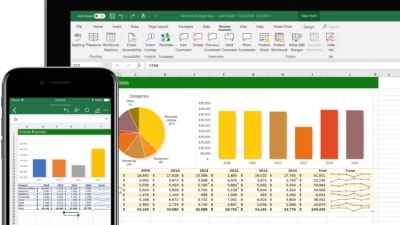Downloading an Excel file depends on where you’re getting it from—online, email, Google Sheets, or a cloud service. Here are the most common ways to download an Excel file to your device:
1. From Google Sheets
If your spreadsheet is in Google Sheets:
- Open the file at https://sheets.google.com
- Click File in the top menu
- Hover over Download
- Select Microsoft Excel (.xlsx)
The file will download to your computer in .xlsx format.
2. From an Email (like Gmail or Outlook)
If someone sent you an Excel file as an attachment:
- Open the email
- Find the attachment (usually at the bottom)
- Click the Download icon (a downward arrow or “Save As”)
- Choose where to save it on your device
The file is saved locally and ready to open in Excel.
3. From Microsoft OneDrive
If the file is stored in your OneDrive:
- Go to https://onedrive.live.com
- Sign in and find your Excel file
- Right-click the file and choose Download
- The file will be saved to your Downloads folder
4. From a Website
If you’re downloading an Excel file from a webpage:
- Click the download link or button
- The browser will usually save it to your Downloads folder
- Open it from there or move it to your preferred folder
If prompted, choose “Save File” or “Open with Excel”
5. From Microsoft Excel Online
If you’re working in Excel on the web:
- Open the workbook at https://office.com
- Click File > Save As > Download a Copy
- It will download as an
.xlsxfile
Tips
- If your browser asks where to save files, choose a familiar folder
- Make sure you have Excel or a compatible spreadsheet app (like LibreOffice or Google Sheets) to open
.xlsxfiles - If it downloads as a
.zip, extract it first