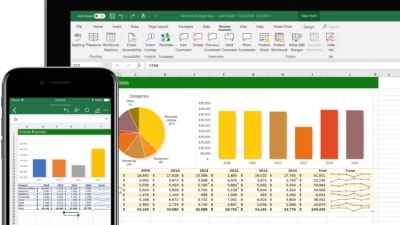Want to become fluent in Excel fast? With a focused approach, you can go from beginner to confident user in a matter of days. Here’s how to learn Microsoft Excel quickly and effectively.
1. Understand What Excel Can Do
Before diving in, know the basics Excel is used for:
- Creating tables and managing lists
- Performing calculations with formulas
- Analyzing data with charts and PivotTables
- Automating tasks with functions and macros
Knowing the goals helps you focus on what matters most for your needs.
2. Learn the Excel Interface
Familiarize yourself with:
- Workbook – the Excel file
- Worksheet – each tab/sheet inside the workbook
- Ribbon – the toolbar with tabs like Home, Insert, Formulas
- Cells – individual boxes (like A1, B2) where you type
- Formula Bar – where you enter or edit formulas
Spend 10 minutes clicking around and hovering over buttons.
3. Master the Essentials First
Start with the most common features:
- Entering and formatting data
- Basic formulas:
=SUM(),=AVERAGE(),=IF() - Sorting and filtering tables
- Creating simple charts (bar, pie, line)
- Using tables (
Ctrl + T)
This gives you a solid core you’ll use daily.
4. Use Online Tutorials and Courses
Here are free and effective resources:
- ExcelJet – super clear guides: https://exceljet.net
- Microsoft Learn – official Excel learning path
- YouTube – search “Excel for beginners” or “Excel formulas”
- GCF Global Excel Tutorial – easy-to-follow lessons
Pick one and follow step-by-step—10–20 minutes a day is enough.
5. Practice with Real Examples
The fastest way to learn Excel is by doing:
- Create a budget sheet
- Make a to-do list with checkboxes
- Track a personal project or habit
- Analyze sample sales data
You’ll retain more by applying functions in a real context.
6. Learn Keyboard Shortcuts
Start with these time-savers:
Ctrl + C/Ctrl + V– Copy / PasteCtrl + Z– UndoCtrl + Arrow keys– Jump to end of dataAlt + =– AutoSumCtrl + Shift + L– Toggle filters
Use them early so they become natural.
7. Explore Intermediate Skills
Once comfortable, move on to:
- Conditional formatting
- VLOOKUP and XLOOKUP
- Data validation (drop-down lists)
- PivotTables and PivotCharts
- Named ranges and dynamic formulas
These are often used in business and data analysis.
8. Use Templates and Pre-Built Tools
Instead of building from scratch, explore:
- File > New > Templates – calendars, budgets, invoices
- Free templates online (from Microsoft, Vertex42, etc.)
- Google Sheets templates (similar functions)
They save time and show you how formulas are applied in real-world use.
9. Ask Excel for Help (Literally)
Excel has built-in AI assistance:
- Type your question into the “Tell me what you want to do” box
- Use the Formula Builder to insert functions
- Right-click menus and tooltips explain most features instantly
10. Keep Practicing Daily
Even 15 minutes a day makes a difference. Challenge yourself:
- Can you automate your budget?
- Can you summarize a list with a PivotTable?
- Can you build a dashboard with charts?
The more you build, the more confident you become.