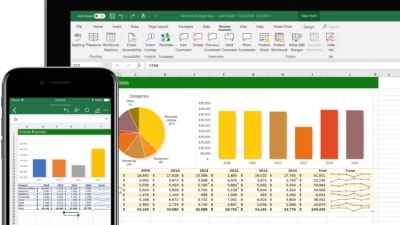Microsoft Excel is one of the best tools for creating and managing a personal or business budget. You can track income, expenses, savings, and spending categories—all with built-in formulas and charts.
Here’s a beginner-friendly guide to using Excel for budgeting:
1. Start a New Workbook
- Open Excel and choose Blank Workbook
- Save the file as something like Monthly Budget 2025.xlsx
2. Set Up Your Budget Categories
In your worksheet, create headers like this:
| Category | Planned Amount | Actual Amount | Difference |
|---|---|---|---|
| Income | |||
| Salary | $3,000 | $3,000 | |
| Freelance | $500 | $450 | |
| Total Income | |||
| Expenses | |||
| Rent | $1,000 | $1,000 | |
| Groceries | $300 | $320 | |
| Utilities | $150 | $130 | |
| Subscriptions | $50 | $60 | |
| Total Expenses | |||
| Net Balance |
3. Enter Formulas
Let Excel do the math:
- Total Income:
=SUM(B2:B3)and=SUM(C2:C3) - Total Expenses:
=SUM(B7:B10)and=SUM(C7:C10) - Net Balance:
=B4 - B11and=C4 - C11 - Difference column:
=B2 - C2(copy down)
This shows the gap between planned and actual for each item.
4. Use Formatting to Stay Organized
- Bold the totals and headings
- Use color to separate income from expenses
- Format currency columns: Select cells → Home > Number > Currency
5. Add Conditional Formatting (Optional)
Highlight overspending:
- Select the Difference column
- Go to Home > Conditional Formatting > Highlight Cell Rules > Less Than
- Set it to highlight values less than
0in red
This visually flags categories where you spent more than planned.
6. Use a Chart to Visualize Spending
- Select the expense categories and actual values
- Go to Insert > Chart > Pie Chart or Column Chart
- Add a title like “Monthly Spending Breakdown”
7. Track Your Budget Monthly
You can:
- Use separate sheets for each month
- Or create a dropdown menu to switch months with formulas tied to it
- Or build a summary sheet showing yearly totals
8. Use a Template (Optional)
Excel has built-in budget templates:
- Open Excel
- Go to File > New
- Search for “Budget” and choose one (e.g., Personal Monthly Budget)
- Customize the template to fit your needs
Tips
- Update your budget weekly to stay on track
- Add notes or comments for unexpected expenses
- Back up your file in OneDrive or Google Drive