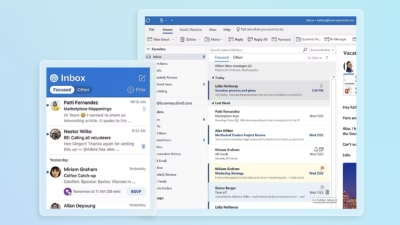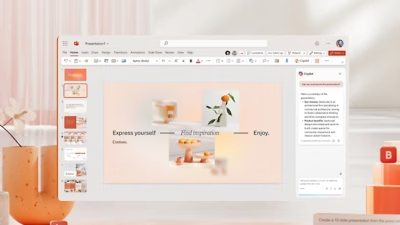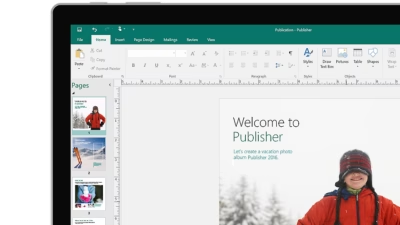Microsoft Excel is a powerful spreadsheet tool used by millions of people every day. But even experienced users run into strange symbols like #DIV/0!, #VALUE!, or #REF!—and suddenly their formulas break. Don’t worry. These errors are actually Excel’s way of telling you something specific, and once you know what they mean, they’re easy to fix.
Here’s a guide to the most common Excel errors, what causes them, and how to solve each one quickly.
#DIV/0! — Division by zero
What it means:
You’re dividing a number by zero or an empty cell.
Example:
=A1/B1 when B1 = 0 or is blank.
How to fix it:
- Make sure the denominator isn’t zero
- Use a safety check:
=IF(B1=0,"",A1/B1)
This way, Excel won’t try to divide if the bottom number is zero.
#REF! — Invalid cell reference
What it means:
You referenced a cell that no longer exists—usually because it was deleted.
Example:
You had a formula like =A1+B1, then deleted column A.
How to fix it:
- Undo the deletion or rebuild the formula using valid references
- Avoid deleting columns/rows that formulas rely on
Tip: Use named ranges to reduce the chance of this happening.
#VALUE! — Wrong type of data
What it means:
Excel expected a number or valid text, but got something else.
Example:
="apple" + 5 causes a #VALUE! error because you can’t add text to a number.
How to fix it:
- Check if the cells contain unexpected text or characters
- Use
=VALUE()or=TEXT()to convert when needed - Wrap formulas with
IFERROR()to show cleaner results
#NAME? — Excel doesn’t recognize something
What it means:
There’s a typo in your formula—probably a misspelled function or named range.
Example:
=SMM(A1:A10) instead of =SUM(A1:A10)
How to fix it:
- Double-check spelling of functions
- Make sure text is in quotes (
"Apple"notApple) - Check if you’re referencing a name that doesn’t exist
#N/A — No value available
What it means:
A function like VLOOKUP or MATCH didn’t find the value you’re looking for.
Example:
=VLOOKUP("XYZ",A1:B10,2,FALSE) returns #N/A if “XYZ” isn’t found.
How to fix it:
- Check for typos or extra spaces
- Make sure the lookup value exists in the range
- Use
IFNA()orIFERROR()to display a friendlier message:
=IFNA(VLOOKUP(...), "Not found")
###### — Column is too narrow
What it means:
The cell contains data, but there isn’t enough space to display it.
Example:
A date or number that doesn’t fit in the current column width.
How to fix it:
- Widen the column by dragging its edge
- Double-click the right edge of the column heading for auto-fit
#NUM! — Invalid numeric calculation
What it means:
You tried a calculation that Excel can’t compute.
Example:
=SQRT(-1) or a very large number like =10^500
How to fix it:
- Check the formula for impossible math
- Use
IFto prevent the error:=IF(A1<0,"",SQRT(A1))
Extra tips to avoid Excel errors
- Use
IFERROR()orIFNA()to trap and replace error messages - Always check for extra spaces in data—use
TRIM()if needed - Use Data Validation to prevent bad inputs
- Save versions of your file so you can go back if needed
Excel errors might look scary at first, but each one has a clear meaning and a quick fix. Once you understand what they represent, you can solve most problems in seconds. And with tools like IFERROR() and careful formula writing, you can keep your spreadsheets clean and user-friendly.