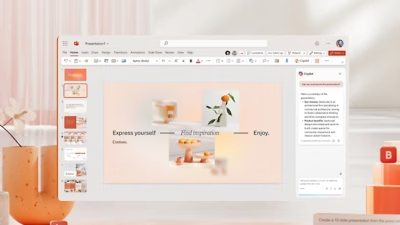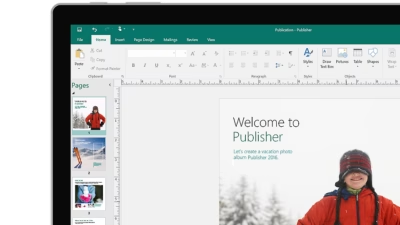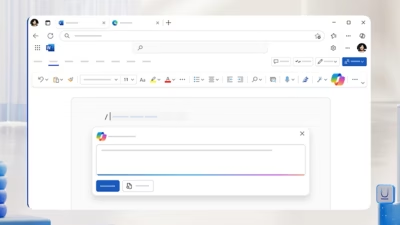Do you feel overwhelmed every time you open Outlook? Is your inbox filled with hundreds (or thousands) of unread emails, newsletters, meeting invites, and old threads? You’re not alone. In 2025, as more business and personal communication flows through email, learning to manage and declutter your inbox is essential.
Here’s a practical guide to organizing, cleaning, and archiving your Outlook mailbox so you can focus only on what matters.
Start with a clean-up session
Before setting up rules or folders, take 10–15 minutes to go through your inbox manually:
- Delete promotional emails, outdated announcements, and duplicate threads
- Unsubscribe from newsletters you never read (Outlook often offers this option at the top of email)
- Search by sender or keyword to mass-delete repetitive items (e.g., “HR”, “marketing@”, “LinkedIn”)
Tip: Use the “Clean Up” button in the Ribbon to delete redundant messages from conversations.
Create folders to organize categories
Use folders and subfolders to separate emails by type:
- Clients or projects
- Departments or teams
- Invoices, HR, personal, reports
Example folder structure:
Clients
– Client A
– Client B
Internal
– HR
– Management
Finance
– Invoices
– Receipts
Don’t go overboard—too many folders can become overwhelming. Keep it simple.
Use rules to automate sorting
Outlook’s Rules feature can automatically move emails to folders based on:
- Sender address
- Keywords in subject or body
- Specific recipients (e.g. CC’d to a team inbox)
How to create a rule:
- Right-click an email → Rules → Create Rule
- Set conditions (e.g. “From: [email protected]“)
- Choose an action (e.g. “Move to folder: Invoices”)
This saves you from manually dragging emails every time.
Pin, flag, and categorize important emails
To keep your priorities visible:
- Pin key messages to keep them at the top of your inbox
- Flag emails for follow-up (adds a reminder)
- Use Categories (with color coding) to tag emails by topic or urgency
Tip: Use Quick Steps to automate frequent actions like replying + moving + categorizing.
Use focused inbox (optional)
Outlook’s Focused Inbox separates important emails from less relevant ones (e.g., promos or notifications). While it’s not for everyone, it can help cut through the noise.
Turn it on under:
View tab → Show Focused Inbox
You can always move items between Focused and Other to teach Outlook what you care about.
Archive old messages
Instead of letting your inbox grow endlessly, move older mail to the Archive.
You can:
- Use the Archive button in the toolbar (moves messages to the “Archive” folder)
- Or use AutoArchive (Windows-only feature) to move items after X days/months
Tip: Archived emails are still searchable, but won’t clutter your inbox.
Search smarter
Use advanced search filters to find emails quickly:
from:John– all emails from Johnsubject:invoice– emails with “invoice” in the subjecthasattachment:yes– emails with filesreceived:this week– time-specific filters
Click the Search bar → Search Tools for more options.
A tidy inbox leads to a tidy mind. By combining folders, rules, flags, and search, you can turn your overflowing mailbox into a focused workspace. The key is consistency—once you have a system, stick with it.