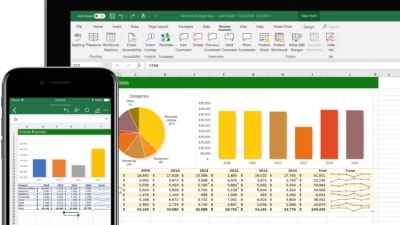Python is a popular choice for automating tasks and analyzing data—and working with Excel files is one of the most common use cases. With the help of a few powerful libraries, you can read, write, and manipulate Excel (.xlsx) files directly in Python 3.
Here’s a beginner-friendly guide to get you started.
Step 1: Install Required Libraries
The two most common libraries are:
openpyxl– for.xlsxfiles (Excel 2007+)pandas– for data analysis, also usesopenpyxlorxlrdin the background
Install them using pip:
pip install openpyxl pandas
Step 2: Reading an Excel File
Using pandas (recommended for most use cases):
import pandas as pd
# Load the Excel file
df = pd.read_excel('data.xlsx') # Add sheet_name='Sheet1' if needed
# Display the data
print(df.head())
Using openpyxl (more control at the cell level):
from openpyxl import load_workbook
wb = load_workbook('data.xlsx')
sheet = wb.active
# Read the value of cell A1
print(sheet['A1'].value)
Step 3: Writing to Excel
With pandas:
df = pd.DataFrame({
'Name': ['Alice', 'Bob'],
'Age': [25, 30]
})
df.to_excel('output.xlsx', index=False)
With openpyxl:
from openpyxl import Workbook
wb = Workbook()
ws = wb.active
# Write data
ws['A1'] = 'Name'
ws['B1'] = 'Age'
ws.append(['Alice', 25])
ws.append(['Bob', 30])
# Save the file
wb.save('output.xlsx')
Step 4: Updating Existing Excel Files
You can load, edit, and save Excel files without losing formatting using openpyxl:
wb = load_workbook('existing.xlsx')
ws = wb['Sheet1']
ws['C1'] = 'Email'
ws['C2'] = '[email protected]'
wb.save('updated.xlsx')
Summary
| Task | Library | Recommended |
|---|---|---|
| Read Excel | pandas | ✅ Yes |
| Write Excel | pandas/openpyxl | ✅ Yes |
| Modify Excel | openpyxl | ✅ Yes |
| Style/Format Excel | openpyxl | ✅ Yes |